From Zero to Ad Hero: Creating Your Facebook Ads Manager Account

Creating a Facebook ads manager create account is the first step to making your Shopify brand visible to the right customers. This might seem daunting, but imagine having a simple tool that lets you target shoppers with pinpoint accuracy, while managing all your data in one place. Here’s how to set up your Facebook ads manager create account in just a few steps:
- Sign up for a personal Facebook account if you don't have one.
- Access Facebook Business Manager.
- Add your Facebook Page to Business Manager.
- Create or add a Facebook ad account.
- Set up your billing information.
These initial steps will lay a strong foundation for your future advertising success, helping you connect with customers ready to find your brand.
Starting out can feel overwhelming, but you're not alone. I'm Chase Chappell, a seasoned marketer who has transformed small-scale campaigns into impactful, data-driven success stories. With hands-on experience in facebook ads manager create account setup and countless campaigns, my aim is to simplify this journey for you.

Setting Up Your Facebook Business Manager
Adding Your Facebook Page
Getting your Facebook Page into the Business Manager is like setting up the storefront for your online brand. This is where you showcase your products, tell your story, and engage with your audience.
Here’s how you do it:
Log into Business Manager: First, head over to the Business Manager dashboard.
Access Business Settings: Click on "More Tools" and select "Business Settings."
Add Your Page: Under the "Accounts" section, click on "Pages" and then the blue "+ Add" button.
Add a Page: If you already manage the page, this option is for you. Simply follow the prompts.
- Request Access: If someone else manages the page, you can request access to manage it through your Business Manager.
- Create a New Page: If you're starting fresh, choose this to create a brand-new Facebook Page.
Adding your page connects it to your brand's identity on Facebook, making it easier to manage everything from one place.
Creating Your Facebook Ad Account
Now that your page is set up, it’s time to dive into advertising with your Facebook Ad Account. This is where you’ll create, manage, and track your ad campaigns.
Steps to create or add an ad account:
Steer to Ad Accounts: In the Business Settings, click on "Ad Accounts" under the "Accounts" section.
Add an Ad Account: Click the blue "+ Add" button. You’ll see three options:
Add an Ad Account: Use this if you already have an ad account that you want to link to your Business Manager.
- Request Access to an Ad Account: If another business manages the account, request access here.
Create a New Ad Account: For new brands, start fresh by creating a new ad account. This will require you to fill in details like account name, time zone, and currency.
Set Up Billing: After setting up your ad account, head to "Payment Settings" to add your payment method. This step is crucial as it enables you to run ads seamlessly.
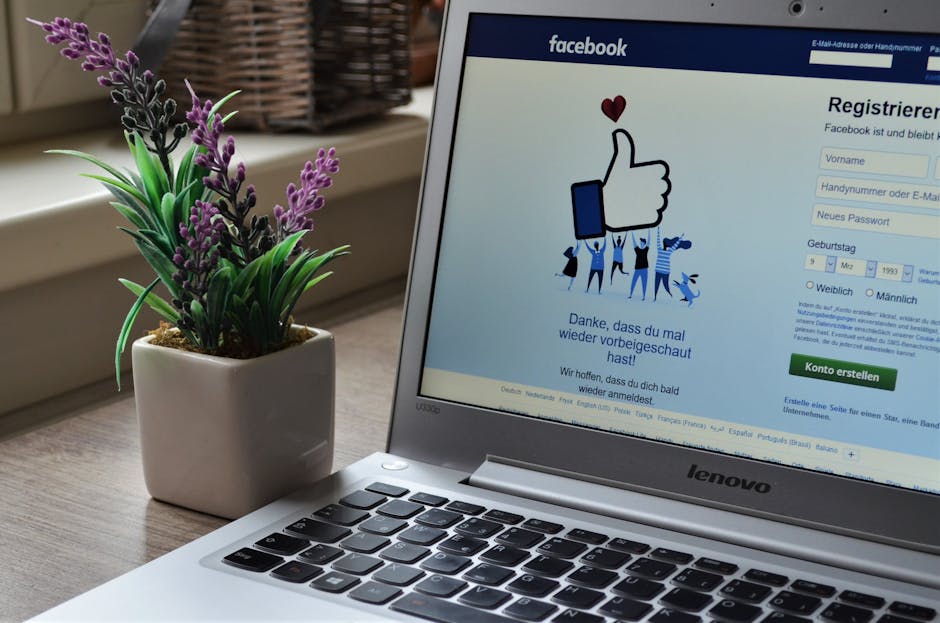
By completing these steps, you’re setting the stage for a successful advertising journey. Your Facebook Ads Manager is now ready, and you can start crafting campaigns that speak directly to your target audience.
These tools are designed to simplify your advertising efforts, letting you focus on what you do best—growing your Shopify brand.
Navigating Facebook Ads Manager
Facebook Ads Manager Create Account
Embarking on the journey of Facebook advertising can feel like a thrilling new adventure for your Shopify brand. It's the place where your creative ideas connect with the audience that matters most. To begin this exciting journey, you'll need to set up your Facebook Ads Manager create account. This will be your central hub for all advertising activities.
Ad Account Settings
Think of ad account settings as the cockpit of your advertising plane. Here, you'll set up crucial details like your time zone, currency, and business information. These settings are vital to ensure your ads are delivered seamlessly and reach the right audience at the perfect moment.
Payment Methods and Billing
Before your ads can take flight, you'll need to configure your payment methods. Navigate to the "Payment Settings" section to add a credit card, debit card, or PayPal. It's wise to add a secondary payment method as a backup. This ensures your ads continue to run smoothly, even if your primary payment method encounters an issue.
Billing Thresholds: Initially, Facebook sets a low billing threshold (around $25). You'll be billed each time you reach this amount. As you establish a track record of successful payments, this threshold will increase, allowing for more efficient billing cycles.
Spending Limits: You can manage your ad spend by setting an account spending limit. This acts as a safety net to prevent overspending. Once you hit the limit, your ads will pause until you adjust or remove it.
Managing Permissions and Roles
As your Shopify brand grows, you might want to bring in a team or agency to assist with managing your ads. Facebook Ads Manager allows you to assign different roles to control who can perform various tasks within your ad account.
Roles and Permissions
Admin Roles: Admins have full control. They can manage account settings, payment methods, and create or edit ads. If you're the business owner, you'll likely want to be an admin.
Employee Roles: Employees can create and manage ads but have limited access to account settings and billing. This is ideal for team members who focus on day-to-day ad operations.
Ad Account Roles: Each ad account can have up to 25 users, with roles ranging from Admin to Advertiser. Assign roles based on the level of access and responsibility you want each team member to have.
Assigning roles is straightforward. Head to "Business Settings," click "People," and use the "+ Add" button to invite team members. Choose the role that fits their responsibilities and send the invitation.
By setting up your Facebook Ads Manager account and managing roles effectively, you’re building a strong foundation for your advertising strategy. This organization allows you to focus on creating impactful campaigns that resonate with your audience and drive growth for your Shopify brand.
Conclusion
Embarking on the journey to build a successful Shopify brand is both exciting and challenging. It requires dedication, strategic planning, and the right tools to bring your vision to life. At Sirge.com, we understand the unique challenges you face and are committed to supporting you every step of the way.
Sirge.com: Your Partner in Growth
Empowering Shopify Brands for Growth is not just a tagline for us—it's our mission. We offer a suite of tools designed to help you create a distinct brand identity and optimize your store for conversions. Whether you're just starting out or looking to refine your strategy, Sirge is here to help you succeed.
Brand Optimization with Sirge
Brand Development: We work with you to define your unique selling proposition and ensure your message is consistent across all channels. A strong brand identity not only attracts the right audience but also builds trust and loyalty.
Customer Engagement: Building long-term relationships is key to sustainable growth. Our tools, such as loyalty programs and email marketing automation, help ensure your customers feel valued and engaged.
Data-Driven Decisions: Make informed decisions with our analytics tools, which help you track user behavior and identify areas for improvement. This ensures you meet your customers' needs effectively and optimize your conversion funnel.
Shopify Growth: The Sirge Advantage
By combining branding and conversion optimization, Sirge offers a comprehensive solution for Shopify businesses. A strong brand identity attracts the right audience, while a well-optimized store converts them into loyal customers.
Ready to elevate your Shopify brand? Explore our services and discover how Sirge can empower your growth journey.
Remember, as you navigate Facebook advertising and Shopify growth, success is a journey, not a destination. With the right tools and strategies, your brand can not only survive but thrive in the competitive e-commerce landscape.
Data Accuracy and Source
First, rest assured that Sirge’s data is accurate. However, the way we track and attribute conversions differs from ad platforms:
- Sirge Attribution: We track a user’s journey from the initial click on an ad all the way to the purchase, giving you a full picture of what drives sales.
- Ad Platform Attribution: Ad platforms often attribute a sale to an ad if there was a click and a later purchase, even if the purchase wasn't directly influenced by that click. This can lead to over-attribution.
Where Does Sirge's Data Come From?
Sirge collects data directly from your website interactions and integrates it with data from your ad platforms. Here’s how:
- Website Interactions: We track user behavior on your site from the first ad click to the final purchase.
- Ad Platform Data: We pull in data from your ad platforms to understand ad interactions, then combine it with our tracking for complete attribution insights.
The Impact of When You Set Up Sirge
Another reason for discrepancies is the timing of your Sirge setup:
- No Retroactive Data: Sirge does not track data from before you set up tracking. If you start using Sirge after running ads, past interactions won’t be captured, which can initially cause data differences.
