How to Master Facebook Business Manager Setup in 30 Days
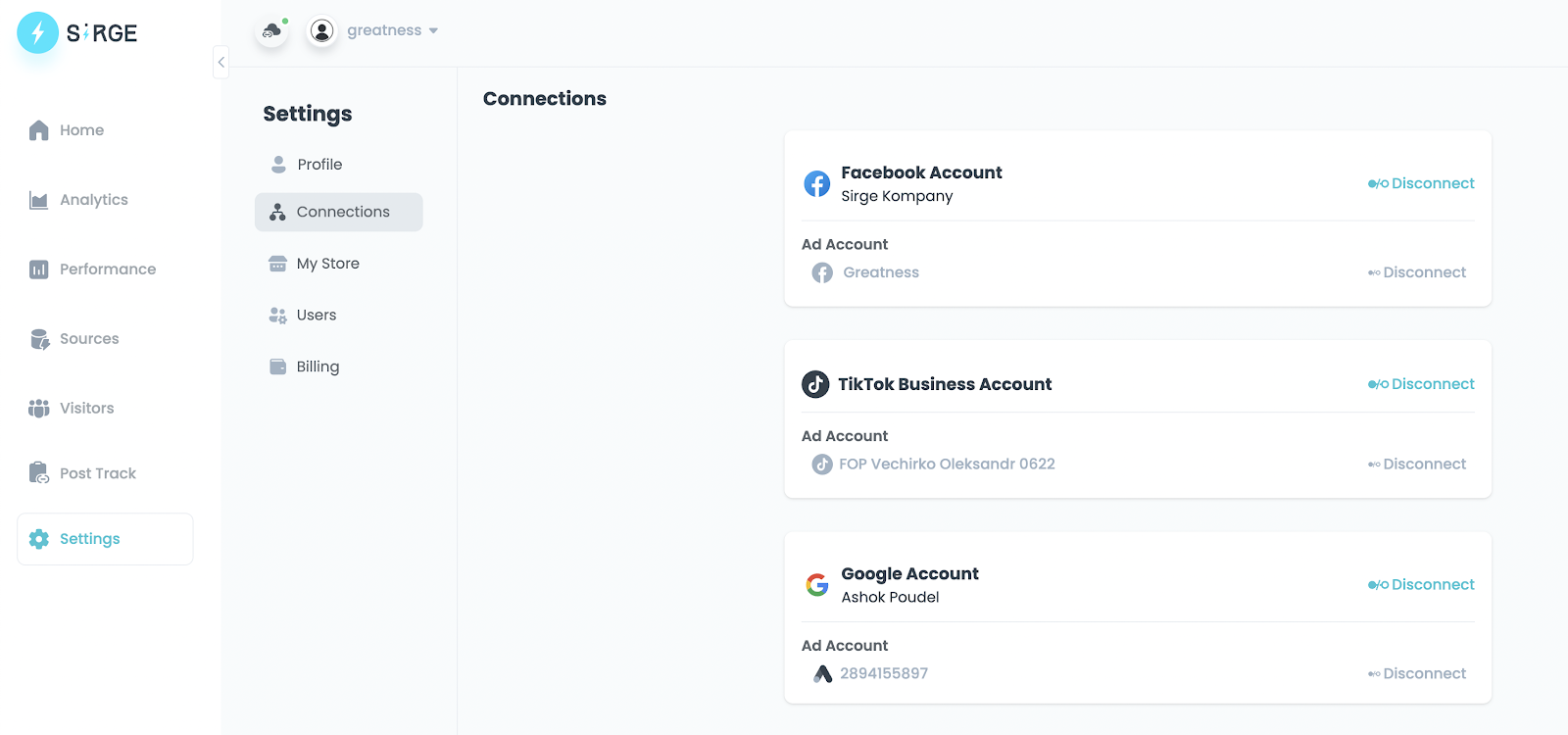
Facebook business manager setup is a vital step for Shopify brand builders who are eager to make their mark in the digital marketing world. If you're just starting out and feeling a bit overwhelmed, don't worry—you're not alone. Here's a friendly guide to help you navigate the setup process and get your campaigns running smoothly:
- Sign up for a personal Facebook account if you haven't already.
- Visit business.facebook.com to create your Business Manager account.
- Add your Facebook pages and advertising accounts to centralize control.
- Invite team members and assign roles for collaborative management.
- Use the Meta Business Suite for integrated tools and insights.
For those new to the game, Facebook Business Manager is an essential tool within the Meta Business Suite. It helps streamline marketing efforts, optimize campaigns, and manage both Facebook and Instagram assets in one place. While the digital marketing landscape can seem complex, especially with all the data and insights to consider, remember that every expert was once a beginner.
I'm Chase Chappell, a digital entrepreneur passionate about connecting brands and customers through streamlined systems. As the founder of a Facebook media buying firm, I've guided many businesses through the Facebook business manager setup, helping them enhance their online presence and maximize ROI.
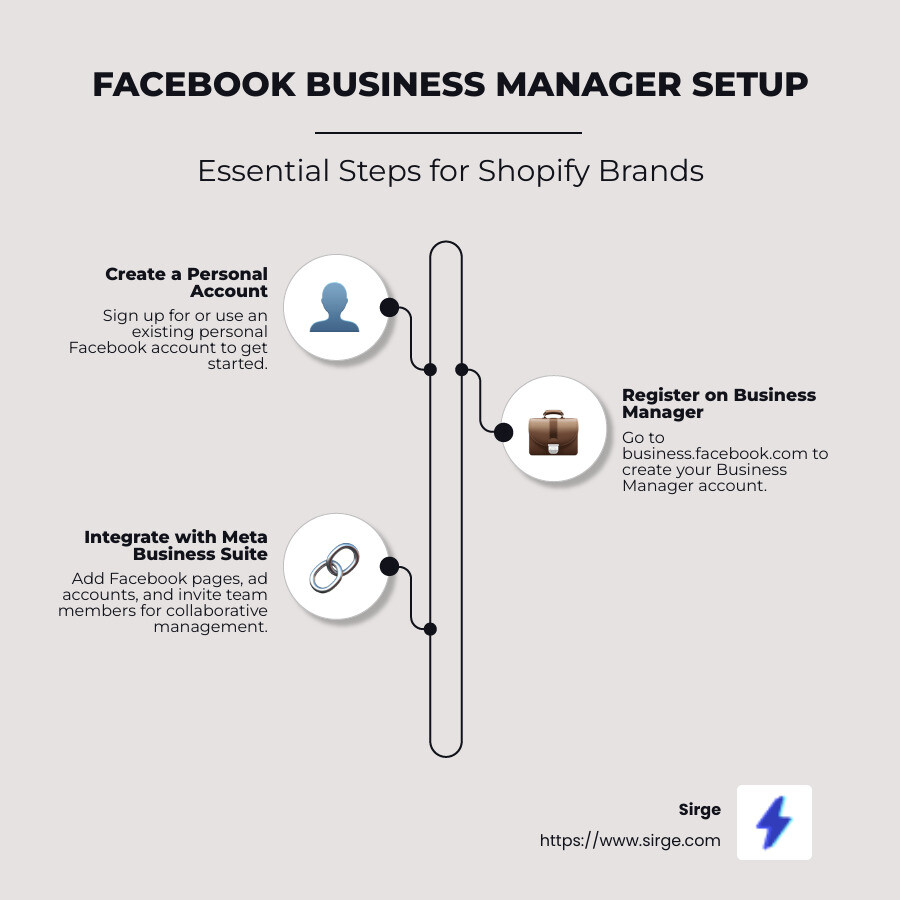
Easy Facebook business manager setup word list:- set up business manager for client- set up commerce manager facebook- set up facebook ads manager
Understanding Facebook Business Manager
Key Features of Business Manager
If you're managing a Shopify brand, knowing the ins and outs of Facebook Business Manager is crucial. This platform is your one-stop shop for organizing and overseeing your brand's digital presence on Facebook and Instagram. Here's what makes it so powerful:
Centralized Control: You can manage multiple Facebook pages and ad accounts from a single dashboard. This means no more juggling between different logins or platforms. Everything is in one place, making it easier to keep track of your campaigns and performance.
Advanced Advertising Tools: With Facebook Business Manager, you have access to sophisticated advertising tools. You can create a variety of ad types, such as image, video, and carousel ads. These tools help you tailor your campaigns to meet specific objectives, whether it's increasing brand awareness or driving sales.
Audience Targeting: One of the standout features is the ability to define and reach your target audience with precision. Use Facebook's data to segment your audience by age, gender, interests, and more. This ensures your ads reach the people most likely to be interested in your products.
Budget Setting: Control your advertising spend with flexible budget options. Choose between a daily budget, which caps your spend per day, or a lifetime budget, which sets a maximum for the entire campaign. This flexibility helps you manage costs and optimize your ad performance.

Differences Between Facebook Business Account and Business Manager
It's easy to confuse a Facebook Business Account with Facebook Business Manager, but they serve different purposes. Understanding these differences can help you better manage your brand's online activities.
Business Account: This is the basic setup for any business wanting to have a presence on Facebook. It allows you to create a Facebook page for your brand, post updates, and engage with followers. It's great for small businesses that don't need advanced management tools.
Business Manager: This is a more robust platform designed for businesses that need more control and flexibility. It allows you to manage multiple Facebook pages, ad accounts, and even Instagram profiles from one central location. Business Manager is ideal for brands that work with teams or external partners, as it offers different access levels to ensure security and proper management.
Access Levels: With Business Manager, you can assign roles to team members, such as admin, editor, or advertiser. This ensures that everyone has the access they need without compromising the security of your business assets. You can also grant limited access to third-party vendors, allowing them to manage campaigns without giving them full control over your accounts.

By understanding these features and differences, you can make the most out of Facebook Business Manager and ensure your Shopify brand thrives in the digital marketplace. Next, we'll explore how to set up and manage ad campaigns effectively.
Step-by-Step Facebook Business Manager Setup
Creating Your Business Manager Account
Embarking on the journey of setting up your Facebook Business Manager can feel daunting, especially if you're just starting out with your Shopify brand. But fear not, it's simpler than it seems. Begin by visiting business.facebook.com. You'll need to log in with your personal Facebook account. Rest assured, this won't blend your personal life with your business endeavors. It's merely a way to verify your identity.
Once logged in, click on Create Account. Fill in the necessary details like your business name, your name, and business email. Click Submit. You'll receive a confirmation email. Simply click Confirm Now in that email, and you're all set!
Next, it's time to add your business details. Enter your business’s legal name, address, phone number, and website. This step ensures that everything is official and ready for action, setting a solid foundation for your brand's growth.
Linking Your Facebook Pages and Ad Accounts
With your Business Manager account created, it's time to link your Facebook pages and ad accounts. This centralizes everything, giving you full control over your business assets, which is crucial as you scale your brand.
Navigate to Business Assets from the Business Manager menu. Click Pages and then Add Pages. If you have an existing Facebook page, select Claim an existing Facebook Page. Type your page’s name into the text box. If you’re an admin, your request will be approved automatically.
For ad accounts, head to the Business Manager dashboard and click Add Ad Account. You'll need your ad account ID, which you can find in Ads Manager. Enter it, and voila! Your ad account is now linked.
If you need to request access to another page or ad account, use the Request Access option. This is perfect if you’re collaborating with partners or clients, ensuring they retain full control over their assets while you manage them.
Adding Team Members and Assigning Roles
Building a Shopify brand can be overwhelming, but you don’t have to do it alone. Facebook Business Manager allows you to add team members, making it easy to distribute tasks and lighten the load.
Go to Business Settings and select People. Click Add People and enter the email addresses of the team members you want to add. You can assign roles like admin, editor, or advertiser. This way, everyone knows their responsibilities, and you maintain control over who can access what.
Providing partial access to some team members ensures your business assets remain secure. You can always adjust roles as needed, offering flexibility as your team grows and your brand evolves.
By following these steps, you’ll have your Facebook Business Manager set up and ready to help your Shopify brand flourish. Next, we’ll dive into optimizing your setup for success.
Optimizing Your Facebook Business Manager for Success
Setting Up and Managing Ad Campaigns
Creating effective ad campaigns in Facebook Business Manager is a vital step for emerging Shopify brand builders looking to drive traffic and sales. Start by navigating to the Ads Manager from your dashboard. Here, you can set your campaign objectives, such as increasing brand awareness, driving traffic, or boosting conversions.
Pro Tip: For Shopify brands, consider using Click to Call ads if you want to encourage direct customer interaction. This feature makes it easy for potential customers to reach out with questions or orders, fostering direct engagement.
Once you've chosen your objective, define your target audience. Facebook’s advanced targeting tools allow you to reach specific demographics, interests, and behaviors. Set your budget and schedule your ads to run at optimal times. Remember, it's okay to start small and adjust these settings based on performance data as you learn what works best for your brand.
Installing and Utilizing Facebook Pixel
The Facebook Pixel is a game-changer for Shopify brands. It's a small piece of code that you install on your website to track user actions. This data is invaluable for understanding customer behavior and optimizing your ad campaigns.
To install the Pixel, head to the Meta Events Manager. Click Connect Data and choose Web. Follow the prompts to set up your Pixel. If you're using Shopify, integration is a breeze—just follow the platform's instructions or use a plugin if necessary.
Once installed, the Pixel helps you create custom audiences. For example, you can target users who added items to their cart but didn't complete the purchase. This allows you to launch retargeting campaigns, which are known to have higher conversion rates. As a growing brand, this can be a powerful tool to re-engage potential customers and boost your sales.
Leveraging Meta Business Suite for Improved Management
The Meta Business Suite is a robust tool that can streamline your business management tasks. It combines all your Facebook and Instagram activities in one place, making it easier to manage your brand's social presence.
Use the Suite's business tools to schedule posts, respond to messages, and analyze insights from both platforms. This unified approach saves time and ensures consistency across your brand’s communication channels. As you build your brand, having everything in one place can help you stay organized and focused.
For Shopify brands, the Suite’s commerce management features are particularly useful. It allows you to manage your product catalog, track inventory, and even set up a shop on Facebook and Instagram. This integration can lead to increased exposure and sales, as customers can browse and purchase directly from your social media profiles.
By optimizing your Facebook Business Manager setup with these strategies, you position your Shopify brand for sustained growth and success. Next, we’ll explore how to leverage the full potential of the Meta Business Suite for even greater efficiency and reach.
Conclusion
In the journey of setting up your Facebook Business Manager, remember that this is not just about managing ads or tracking performance. It's about building a strong foundation for your Shopify brand to thrive in the competitive e-commerce landscape.
At Sirge.com, we understand the challenges that emerging Shopify brands face. Our mission is to empower you with the tools and strategies needed for growth. By leveraging a well-structured Facebook Business Manager, you can improve your brand's visibility and engagement. This platform allows you to target your audience precisely, ensuring that your marketing efforts are not just seen but felt by the right people.
Brand Development is at the heart of what we do. With the insights gained from Facebook Business Manager, you can refine your brand identity and messaging. This helps in crafting a memorable brand that resonates with your audience, ultimately leading to increased brand awareness and loyalty.
Conversion Optimization is another critical aspect. Through data-driven decisions, powered by tools like the Facebook Pixel, you can track and understand customer behavior. This understanding allows you to fine-tune your marketing strategies, ensuring that more visitors to your site become loyal customers.
The synergy between branding and conversion optimization is where the magic happens. A strong brand attracts the right customers, and an optimized conversion path ensures they stay. By using the power of Facebook Business Manager and the resources at Sirge.com, your Shopify brand is well-positioned for sustainable growth and success.
As you continue to refine your strategies, keep in mind that every step you take in enhancing your brand and optimizing your conversions brings you closer to achieving your business goals. Here's to your brand's journey towards greater heights!
Data Accuracy and Source
First, rest assured that Sirge’s data is accurate. However, the way we track and attribute conversions differs from ad platforms:
- Sirge Attribution: We track a user’s journey from the initial click on an ad all the way to the purchase, giving you a full picture of what drives sales.
- Ad Platform Attribution: Ad platforms often attribute a sale to an ad if there was a click and a later purchase, even if the purchase wasn't directly influenced by that click. This can lead to over-attribution.
Where Does Sirge's Data Come From?
Sirge collects data directly from your website interactions and integrates it with data from your ad platforms. Here’s how:
- Website Interactions: We track user behavior on your site from the first ad click to the final purchase.
- Ad Platform Data: We pull in data from your ad platforms to understand ad interactions, then combine it with our tracking for complete attribution insights.
The Impact of When You Set Up Sirge
Another reason for discrepancies is the timing of your Sirge setup:
- No Retroactive Data: Sirge does not track data from before you set up tracking. If you start using Sirge after running ads, past interactions won’t be captured, which can initially cause data differences.


