Mastering Ecommerce Tracking in Google Ads: A How-To Guide
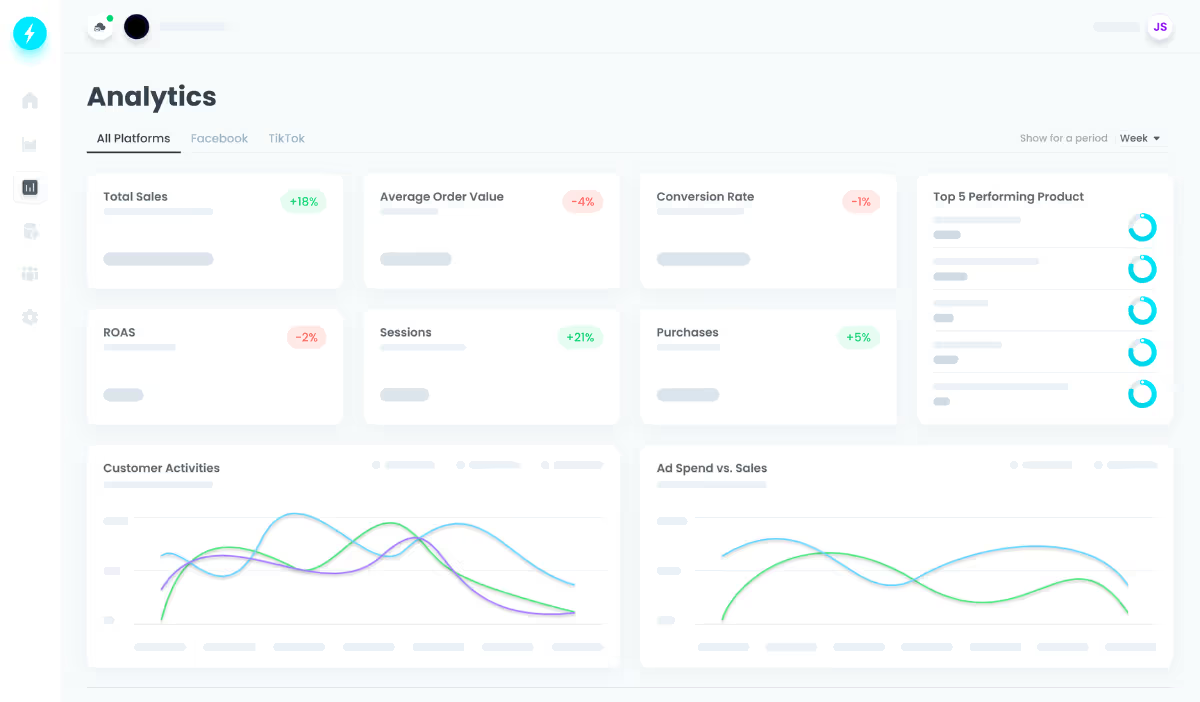
The Importance of Google Ads Ecommerce Tracking
When it comes to Google Ads ecommerce tracking, the goal is to gather actionable data to improve your business decisions. Understanding the benefits of this tracking can help increase your online sales and optimize your marketing efforts.
Key Benefits of Google Ads Ecommerce Tracking:- Identify which keywords and ad campaigns are driving sales.- Optimize your ads for increased ROI.- Make data-driven decisions with precise, accurate data.- Track a variety of interactions such as leads, downloads, and form submissions.
In today's ecommerce environment, staying competitive means tracking customer interactions closely. With Google Ads, you can effortlessly set up ecommerce tracking to monitor how visitors engage with your ads and whether those engagements generate revenue.
I'm Chase Chappell, the founder of Chappell Digital Marketing, with experience in Google Ads ecommerce tracking. My work focuses on leveraging data-driven strategies to improve marketing efficiency and increase conversions for brands.

Setting Up Google Ads Ecommerce Tracking
In today's ecommerce environment, staying competitive means tracking customer interactions closely. With Google Ads, you can effortlessly set up ecommerce tracking to monitor how visitors engage with your ads and whether those engagements generate revenue.
Linking Google Analytics to Google Ads
First, you need to link your Google Analytics account to your Google Ads account. This integration allows you to import your goals and transactions from Google Analytics into Google Ads.
- Configure Your Goals in Google Analytics: Ensure you have set up goals or implemented AdWords conversion tracking in Google Analytics. This is crucial for tracking conversions from your ads.
Link Google Analytics to Google Ads:
- Go to the "Admin" section in Google Analytics.
- Under "Property," click on "Google Ads Linking."
- Select the Google Ads account you want to link and follow the prompts.
Import Conversions into Google Ads:
- In Google Ads, navigate to "Tools and Settings," then click on "Conversions."
- Click the plus sign (+), select "Import," and choose "Google Analytics."
- Google will guide you through the remaining steps to complete the import.
Enabling Ecommerce in Google Analytics
Next, you need to enable ecommerce tracking in Google Analytics to get detailed transaction data.
Enable Ecommerce Settings:
- In Google Analytics, go to "Admin."
- Under "View," select "Ecommerce Settings."
- Toggle the "Enable Ecommerce" switch to "ON."
Enable Enhanced Ecommerce (optional but recommended):
- In the same "Ecommerce Settings" section, toggle the "Enable Enhanced Ecommerce Reporting" switch to "ON."
- This will provide more detailed insights into your customers' shopping behavior, including product views, add-to-cart actions, and checkout steps.
Transaction Details: Ensure your ecommerce platform is configured to send transaction data to Google Analytics. This typically involves adding specific tracking code to your website.
Adding Conversion Tags to Your Website
To track conversions accurately, you need to add conversion tags to your website. This involves placing a small piece of HTML code on your site.
Get the Tracking Tag:
- In Google Ads, navigate to "Tools and Settings," then click on "Conversions."
- Click the plus sign (+) and select the type of conversion you want to track (e.g., purchases).
- Google Ads will generate a tracking tag for you.
Implement the HTML Code:
- Copy the tracking tag provided by Google Ads.
- Paste this code into the HTML of the page where you want to track conversions (usually the "Thank You" page after a purchase).
Verify Implementation:
- Use Google Tag Assistant or another tag management tool to ensure the tracking tag is correctly implemented.
- Make a test purchase and check if the conversion is recorded in Google Ads after 24 hours.
By following these steps, you can set up Google Ads ecommerce tracking to gain valuable insights into your marketing efforts and optimize your campaigns for better performance.

Benefits of Google Ads Ecommerce Tracking
Insights from Conversion Tracking
Using Google Ads ecommerce tracking provides valuable insights into your marketing efforts. With this tool, you can see which keywords, ad groups, and campaigns are driving the most conversions. This helps you understand what’s working and what's not, so you can focus on the most profitable areas.
For example, Tennis Express saw a 114% increase in conversions year-over-year by using enhanced conversions and tagging. This kind of data is crucial for making informed decisions and optimizing your ad spend.
Data-Driven Decision Making
Accurate data is the backbone of effective marketing strategies. With Google Ads ecommerce tracking, you get precise information about customer interactions. This allows you to:
- Calculate ROI: Know exactly how much return you're getting on your ad spend. This ensures you’re investing in the right places.
- Transparency: See clear, detailed reports on how your ads are performing. No more guesswork.
- Optimization: Use data to tweak your ads, keywords, and bids for better performance.
The best part? It’s a free tool. Google’s algorithms gather and organize data for you, making it easy to pull reports and make data-driven decisions.
By leveraging these insights, you can maximize profitability and ensure your marketing budget is well-spent. For example, understanding which keywords lead to the most conversions allows you to allocate more budget to those terms, optimizing your campaigns for better results.
Google Ads ecommerce tracking is not just about collecting data; it’s about using that data to drive growth and improve your marketing strategy. By focusing on accurate, actionable insights, you can make smarter decisions and see better results.
Troubleshooting Google Ads Ecommerce Tracking
Verifying Conversion Tracking
Before diving into fixes, it's crucial to verify your Google Ads ecommerce tracking setup. Here’s how:
Real-Time Tab in Google Analytics: Check the Real-Time tab to see if conversions are being tracked as they happen. If you see the data flowing, you're on the right track.
Sales Data Comparison: Compare your sales data in Google Ads with your backend sales data. This helps ensure that the conversions tracked match actual sales.
Supporting Goals: Make sure your conversion goals align with your business objectives. If your goals are off, your tracking will be too.
Common Errors and Fixes
If your tracking isn’t working, here are some common issues and how to fix them:
Ecommerce Script Issues:
- Check Script Placement: Ensure the ecommerce script is called once and placed correctly in the order path. It should be called after a transaction occurs but before the thank you page is displayed.
- Test Orders: Make sure test orders are not included in your live data. This can skew your results.
Payment Operator Redirects:
- Verify Redirects: Ensure each payment operator redirects back to the page with the ecommerce script installed. If the script isn’t loaded, the conversion won’t be tracked.
Subpage Tracking:
- Google Analytics on Subpages: Verify that all subpages have the Google Analytics tracking code installed. Use the latest tracking version to avoid compatibility issues.
Testing Methods
To ensure everything is working smoothly, use these testing methods:
Google Tag Assistant: This Chrome extension helps you verify if your tags are firing correctly.
Preview Mode in Google Tag Manager: Use this mode to test your tags and see if they are triggering correctly without affecting your live data.
Conversion Debugger: Use this tool to see if your conversion tracking tags are firing correctly and sending data to Google Ads.
Solutions
If you find issues during testing, here are some solutions:
Update Google Analytics Module: Make sure your Google Analytics module in your CMS is up to date and free from errors.
Check for Blocking Tools: Sometimes, tools enabled on your website may block JavaScript, causing tracking to fail. Disable these tools temporarily to see if tracking starts working.
Consult a Web Developer: If you’ve tried everything and still face issues, it might be time to get a web developer to audit your setup. They can pinpoint complex issues that might be beyond basic troubleshooting.
By following these steps, you can ensure your Google Ads ecommerce tracking is accurate and reliable. This will help you make informed decisions and optimize your campaigns for better performance.
Advanced Ecommerce Tracking Techniques
Importing Offline Conversions
Offline conversions allow you to track sales that happen outside your website, such as in-store purchases or phone orders. This data is crucial for understanding the full impact of your Google Ads campaigns.
Setup Guide:
- Link Your CRM: Connect your Customer Relationship Management (CRM) system to Google Ads.
- Format Your Data: Ensure your offline data matches the format required by Google Ads. This usually includes customer emails, phone numbers, and transaction details.
- Upload Data: Use the Google Ads interface to upload your offline conversions.
Best Practices:
- Assign Values: Allocate a value to each offline conversion. Google offers a calculator to help with estimations if precise values are unavailable.
- Optimize Funnel Stages: Optimize your campaigns for different stages of the marketing funnel, from leads to final sales.
- Use Experiments: Run experiments to test the impact of offline conversions on your campaigns before making permanent changes.
Utilizing Auto-Tagging
Auto-tagging adds URL parameters to your tracking URLs for better analytics and measurements. This feature is now available in Google Merchant Center for free product listings and local product listings.
Setup Guide:
- Sign In: Log into your Merchant Center account.
- Navigate to Conversion Settings: Click the tools icon and then "Conversion settings."
- Enable Auto-Tagging: Toggle the Auto-tagging button to "ON."
Benefits:
- Better Tracking: Tracks conversions from free listings separately from other conversion types.
- Detailed Analytics: Helps split out performance in third-party analytics tools like Google Analytics.
- Informed Decisions: Use this data to adjust product inventory and marketing budgets.
Enhanced Conversions
Enhanced conversions help you track privacy-safe growth while measuring which ads drive customer actions, such as purchases or signing contracts. Tennis Express saw a 114% increase in conversions year-over-year by leveraging enhanced conversions.
Setup Guide:
- Tagging: Implement enhanced conversion tags on your website.
- Data Mapping: Map customer data like email addresses or phone numbers to your conversion actions.
- Activate in Google Ads: Enable enhanced conversions in your Google Ads account.
Benefits:
- Privacy-Safe: Prioritizes user privacy while providing detailed conversion data.
- Improved Conversion Rates: Tennis Express achieved a 31% increase in YouTube conversion rates and a 12% increase in measured conversions.
- Actionable Insights: Helps in understanding customer behavior and optimizing ad spend.
By implementing these advanced techniques, you can significantly enhance your Google Ads ecommerce tracking and drive better results for your campaigns.
Frequently Asked Questions about Google Ads Ecommerce Tracking
How to Setup Ecommerce Tracking in Google Ads?
Setting up Google Ads ecommerce tracking is essential for understanding your ad performance and making data-driven decisions. Here are the steps:
- Link Google Analytics to Google Ads:
- Go to your Google Analytics account.
- Click on the Admin tab.
- In the Property column, click on Google Ads Linking.
Follow the prompts to link your accounts.
Enable Ecommerce in Google Analytics:
- In Google Analytics, go to Admin.
- Under View, click on Ecommerce Settings.
Toggle the Enable Ecommerce and Enhanced Ecommerce Reporting.
Add Conversion Tags to Your Website:
- In Google Ads, click on the wrench icon and select Conversions under Measurement.
- Click the + button and select Website.
- Name your conversion and choose the appropriate category.
- Follow the instructions to add the conversion tracking tag to your website's HTML code.
Does Google Ads Have Tracking?
Yes, Google Ads has robust tracking capabilities. Here's what you need to know:
- Data Collection: Google Ads collects data on user interactions, such as clicks, impressions, and conversions.
- User Information: It tracks user behavior like pages visited, time spent, and actions taken on your website.
- Tracking Configuration: You can configure tracking settings to capture specific data that aligns with your business goals.
- Settings Variable: Adjust settings in your Google Ads account to fine-tune what data is collected and how it's reported.
How to Track Sales on Google Ads?
Tracking sales on Google Ads involves setting up conversion actions and ensuring accurate data capture. Here's how:
- Conversion Action:
- In Google Ads, go to the Conversions section under the wrench icon.
- Click the + button and select Website.
Define a conversion action, such as a purchase or lead.
Shopify Store:
- If you use Shopify, integrate Google Ads with your store.
Add the Google Ads conversion tracking tag to your Shopify store's checkout page.
Conversion Tag:
- Implement the conversion tag on your website to track when a user completes a purchase.
- Ensure the tag is placed on the thank you page or order confirmation page to capture the sale accurately.
By following these steps, you can effectively set up and manage Google Ads ecommerce tracking, gaining valuable insights into your ad performance and driving better business outcomes.
Conclusion
Tracking is crucial for any eCommerce business. Without it, you're driving blind. Google Ads ecommerce tracking gives you the data you need to understand your customers and optimize your marketing efforts. By knowing which ads convert and which don't, you can make informed decisions that drive growth.
Data-driven growth is more than a buzzword; it's a necessity. Accurate data allows you to allocate your budget wisely, improve your ROI, and ultimately, increase your sales. Google Ads ecommerce tracking provides transparency and insights that are essential for making these data-driven decisions.
At Sirge, we understand the importance of leveraging data for growth. Our AI-powered solutions help you gather centralized insights from all your ads and traffic sources. Sirge acts as your co-pilot, ensuring increased conversions and maximizing your ROI.
Ready to take your eCommerce business to the next level? Explore how Sirge can help you thrive in the competitive world of online business.
Let's embrace the future of eCommerce with the right tools and strategies.
Data Accuracy and Source
First, rest assured that Sirge’s data is accurate. However, the way we track and attribute conversions differs from ad platforms:
- Sirge Attribution: We track a user’s journey from the initial click on an ad all the way to the purchase, giving you a full picture of what drives sales.
- Ad Platform Attribution: Ad platforms often attribute a sale to an ad if there was a click and a later purchase, even if the purchase wasn't directly influenced by that click. This can lead to over-attribution.
Where Does Sirge's Data Come From?
Sirge collects data directly from your website interactions and integrates it with data from your ad platforms. Here’s how:
- Website Interactions: We track user behavior on your site from the first ad click to the final purchase.
- Ad Platform Data: We pull in data from your ad platforms to understand ad interactions, then combine it with our tracking for complete attribution insights.
The Impact of When You Set Up Sirge
Another reason for discrepancies is the timing of your Sirge setup:
- No Retroactive Data: Sirge does not track data from before you set up tracking. If you start using Sirge after running ads, past interactions won’t be captured, which can initially cause data differences.
