Unlocking Your Leads: How to Retrieve Data from Facebook Ads Manager
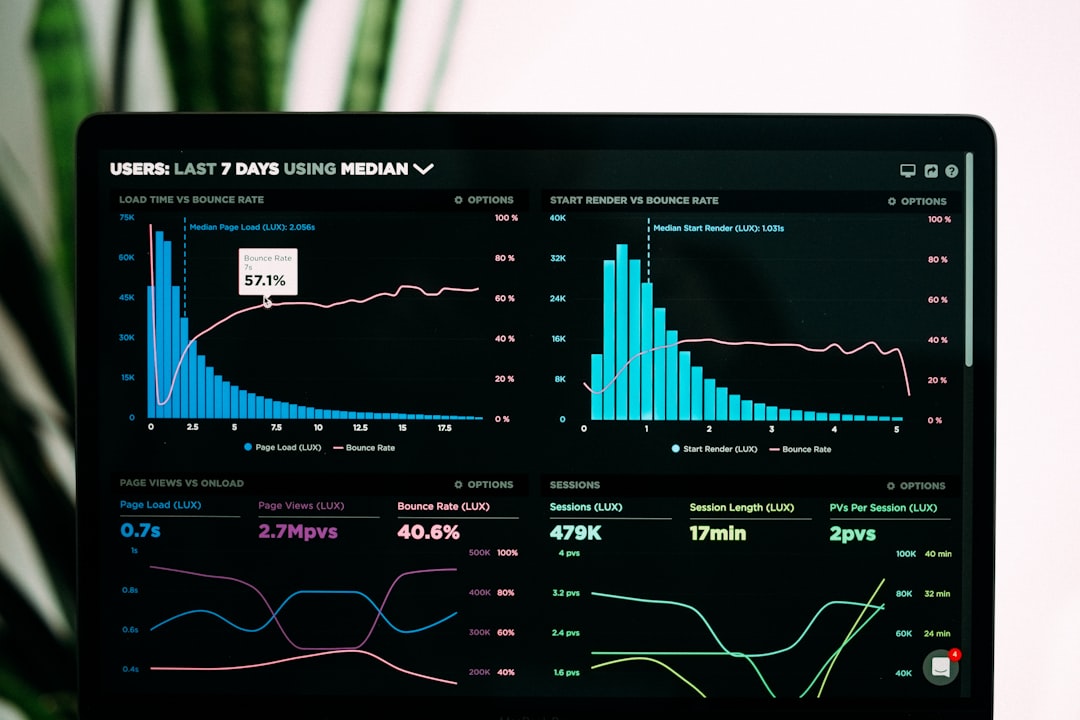
Why Retrieving Lead Data from Facebook Ads Manager is Essential
When it comes to understanding how to download leads from Facebook Ads Manager, the process can seem daunting. But worry not, we’re here to break it down step-by-step to help you access, manage, and benefit from your lead data efficiently.
Quick Steps to Retrieve Leads from Facebook Ads Manager:
- Log in to your Facebook account.
- Steer to Ads Manager.
- Click on the Ads tab and find your lead ad.
- Select Download New Leads or specify a date range to download.
- Choose your preferred format: CSV or XLS.
Lead data includes essential information that potential customers share, like names and contact details. This data is crucial for businesses to create targeted marketing strategies, streamline customer management, and improve conversion rates. Using Facebook Ads Manager makes it easier to gather this data, which can then be integrated directly into your CRM systems, saving time and ensuring timely follow-ups.
I’m Chase Chappell, a digital marketing expert and founder of Chappell Digital. With experience in lead management, I understand the importance of knowing how to download leads from Facebook Ads Manager for optimizing your ad campaigns and boosting your ROI.

Setting Up Your Facebook Lead Ads Campaign
Creating a successful Facebook Lead Ads campaign involves several key steps: campaign creation, ad set creation, ad creation, and setting up lead forms. Let's dive into each step to ensure you capture quality leads efficiently.
Campaign Creation
To start, log into your Facebook Ads Manager and click the Create button. You'll be prompted to choose a campaign objective. For lead generation, select the Leads objective.

Ad Set Creation
Next, you'll set up your ad set. This involves defining your target audience, budget, and schedule.
Audience: Use Facebook's targeting options to define your audience based on demographics, interests, and behaviors. The more specific your audience, the better your conversion rates.
Budget & Schedule: Set a daily or lifetime budget. Start small and adjust based on performance. Also, schedule your ads to run during times your target audience is most active.
Placements: Choose where your ads will appear. Automatic placements are recommended for beginners.
Ad Creation
Now it's time to create your ad. Here's where you can get creative.
Format: Choose from single image, carousel, or video ads. Single image ads are often effective for B2B audiences.
Media: Upload high-quality images or videos. Facebook offers a library of free stock images if you don't have your own.
Text & Links: Write compelling ad copy. Be clear about what you're offering and why users should submit their information. Include a strong call-to-action (CTA).
Setting Up Lead Forms
The lead form is where you collect user information. Facebook allows you to create a form that's pre-populated with details from users' profiles, making it easier for them to submit.
Form Type: Choose between More Volume or Higher Intent. More Volume is simpler and faster, while Higher Intent includes a review step.
Intro: Add a context card to explain your offer in more detail.
Questions: Select the information you want to collect. You can use up to 18 preset fields, such as name, email, and phone number. Custom questions can also be added to qualify leads further.
Privacy Policy: Include a link to your privacy policy to comply with regulations.
Thank You Screen: Customize the thank you message. You can also add a CTA button, like Visit Website or Download Now.

Once your form is ready, review all your settings and click Confirm to publish your campaign.
By following these steps, you can set up a Facebook Lead Ads campaign that effectively captures high-quality leads. Next, we'll explore how to download leads from Facebook Ads Manager to ensure you can act on these leads promptly.
How to Download Leads from Facebook Ads Manager
Once you've set up your Facebook Lead Ads campaign, the next crucial step is retrieving the leads. This section will guide you through how to download leads from Facebook Ads Manager using different methods.
Accessing Leads Center
The Leads Center in Facebook Ads Manager is your central hub for managing lead data. Here’s how to steer it:
- Go to Ads Manager: Log in to your Facebook Ads Manager.
- Click on the Ads Tab: This is where you can see all your active and past ads.
- Select Your Lead Ad: Click on the name of the lead ad campaign you want to access.
- In the Results Column, Click On-Facebook Leads: This will take you to the Leads Center.
In the Leads Center, you can:
- View Lead Data: See all the leads generated by your ad in one place.
- Filter by Date: Use the date range filter to narrow down the leads you want to download.
- Export Data: Click on Download New Leads or Download by Date Range to export the data.
Exporting Leads via Facebook Page
If you prefer using your Facebook Page, you can also download your leads directly from there. Here’s how:
- Steer to Your Facebook Page: Go to your business page on Facebook.
- Click on Publishing Tools: This option is usually on the left-hand side of the page.
- Find Lead Ads Forms: Look for the Forms Library under the Lead Ads section.
- Download Leads: Click on the Download button under the Leads column.
Your leads will be downloaded as a CSV file. This method is ideal if you need a quick, manual export without diving into Ads Manager.
Automating Lead Data Collection
Manual downloads can be tedious and prone to errors. Automating lead data collection ensures you never miss out on valuable information. Here’s how to do it:
- Use APIs: Facebook’s Graph API allows you to programmatically retrieve lead data. This requires some development skills but is efficient for regular data extraction.
- Integration Tools: Use tools like Meta Business Suite to automate the process. Here’s a quick guide:
- Go to Meta Business Suite: Access it from your Facebook account.
- Click on All Tools: Find this option in the menu.
- Select Instant Forms: This is where your lead forms are stored.
Download Leads: Click on Download New Leads or Download by Date Range.
Sync with CRM: Tools like LeadsBridge can sync your Facebook leads directly into your CRM. This ensures your leads are automatically stored and managed without any manual intervention.
Automating your lead data collection minimizes errors and saves time, allowing you to focus on converting leads into customers.
By following these steps, you can efficiently retrieve your leads from Facebook Ads Manager, whether you prefer manual downloads or automated processes. Next, we'll discuss best practices for managing your Facebook leads.
Best Practices for Managing Facebook Leads
Managing your Facebook leads effectively requires a blend of regular processes and smart automation. Here are some best practices to ensure you maximize the potential of your lead data.
Using External Tools for Automation
1. Regular Exports
Exporting your lead data regularly is crucial. Facebook only stores lead data for 90 days, so setting a schedule for exports can save you from losing valuable leads.
2. Data Organization
Once exported, organize your data in a structured format. Use tools like Google Sheets or Excel to categorize leads by date, campaign, or any other relevant criteria. This makes it easier to analyze and act on your data.
3. CRM Integration
Integrating your Facebook leads with a Customer Relationship Management (CRM) system is a game-changer. This ensures that your leads are managed without any manual intervention, allowing you to focus on nurturing them.
Ensuring Data Accuracy
1. Regular Checks
Regularly check your lead data for accuracy. This can involve cross-referencing with other data sources or manually verifying a sample of your leads. Ensuring data accuracy helps in making informed decisions.
2. Data Validation
Implement data validation rules in your CRM or data management tools. This can include checking for duplicate entries, verifying email formats, and ensuring all required fields are filled. Automated validation can save time and reduce errors.
3. Error Minimization
Using APIs and third-party apps can minimize errors. APIs allow for real-time data transfer, reducing the risk of manual entry mistakes. Third-party apps often come with built-in error-checking mechanisms, adding an extra layer of security to your data.
By following these best practices, you can ensure that your Facebook leads are well-managed, accurate, and ready for conversion. Next, we'll answer some frequently asked questions about downloading leads from Facebook Ads Manager.
Frequently Asked Questions about Downloading Leads from Facebook Ads Manager
How often should I export my leads?
Regularly! Facebook only keeps your lead information for 90 days. If you wait too long, you risk losing valuable data. To avoid this, set a reminder to export your leads at least once a month. This ensures you always have the latest information and can act on it promptly.
Can I automate the lead export process?
Absolutely. Automation is a game-changer for managing your leads efficiently. Using APIs, you can set up automatic exports so you don't have to manually download leads every 90 days. There are also specific apps that connect to Facebook Ads and can automate this process for you. This saves time and minimizes the risk of missing out on any leads.
What should I do if I encounter errors during export?
If you run into issues while exporting your leads, here are some steps you can take:
Check Your Internet Connection: Sometimes, a simple connectivity issue can cause errors.
Use a Different Browser: If the problem persists, try exporting your leads using a different web browser.
Contact Facebook Support: If you still can't resolve the issue, reach out to Facebook Business Support. They can offer specific advice and help troubleshoot the problem.
Use Third-Party Tools: Consider using third-party tools that offer built-in error-checking mechanisms. These tools can help you manage and export your leads more efficiently.
By keeping these FAQs in mind, you can ensure a smoother process when downloading leads from Facebook Ads Manager.
Conclusion
In summary, knowing how to download leads from Facebook Ads Manager is crucial for making the most out of your Facebook Lead Ads. Regularly exporting your lead data ensures you never miss out on valuable information, as Facebook only keeps lead data for 90 days. It's essential to have a clear strategy for managing and organizing your leads to optimize your follow-up and conversion rates.
Regular exports are not just a best practice; they are a necessity. By frequently downloading your leads, you prevent data loss and maintain a steady flow of potential customers into your sales funnel. This consistent management of lead data enables timely follow-ups, which can significantly boost your conversion rates.
For those looking to streamline the process further, consider leveraging automation tools and integrations. Sirge offers AI-powered growth solutions for Shopify brands, helping you sync your lead data seamlessly and manage it effectively. By integrating your Facebook Lead Ads with Sirge, you can automate the lead collection process, ensuring that your leads are always up-to-date and ready for action. This not only saves time but also minimizes errors, allowing you to focus on what truly matters—growing your business.
By following these steps and best practices, you can open up the full potential of your Facebook Lead Ads and turn your leads into loyal customers. Happy lead managing!
Data Accuracy and Source
First, rest assured that Sirge’s data is accurate. However, the way we track and attribute conversions differs from ad platforms:
- Sirge Attribution: We track a user’s journey from the initial click on an ad all the way to the purchase, giving you a full picture of what drives sales.
- Ad Platform Attribution: Ad platforms often attribute a sale to an ad if there was a click and a later purchase, even if the purchase wasn't directly influenced by that click. This can lead to over-attribution.
Where Does Sirge's Data Come From?
Sirge collects data directly from your website interactions and integrates it with data from your ad platforms. Here’s how:
- Website Interactions: We track user behavior on your site from the first ad click to the final purchase.
- Ad Platform Data: We pull in data from your ad platforms to understand ad interactions, then combine it with our tracking for complete attribution insights.
The Impact of When You Set Up Sirge
Another reason for discrepancies is the timing of your Sirge setup:
- No Retroactive Data: Sirge does not track data from before you set up tracking. If you start using Sirge after running ads, past interactions won’t be captured, which can initially cause data differences.


