Comment Control: How to Effectively Manage Facebook Ad Comments
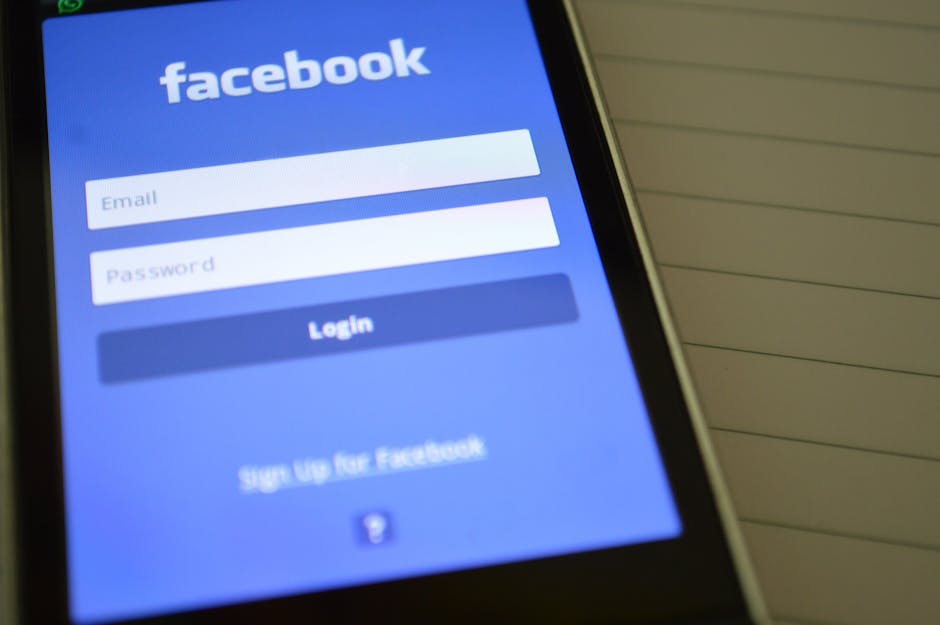
The Importance of Managing Comments on Facebook Ads
If you're looking for a quick answer: Managing comments on Facebook ads is crucial for protecting your brand image and maximizing your ROI. Here are some quick tips:
- Respond promptly to all comments.
- Address negative feedback professionally.
- Monitor for spam and hide or delete inappropriate comments.
- Use automation tools for efficiency.
- Engage with potential leads to boost conversions.
Facebook ads come with a massive audience, and inevitably, a slew of comments. Managing these comments is not just about maintaining appearances; it's about safeguarding your brand reputation and optimizing your return on investment (ROI).
Why is it important?
- Customer Feedback: Responses to comments show your audience you care.
- Brand Image: Being active in comment sections boosts your brand's image.
- Engagement: Managing comments leads to higher engagement, improving ad performance.
Ignoring comments, especially negative ones, can be detrimental. Dollar Shave Club is often celebrated for their constant engagement, proving that active comment management can significantly benefit your brand.
I'm Chase Chappell, a digital marketing expert and founder of Chappell Digital Marketing. My experience with managing Facebook ad comments has shown me how essential this practice is for brand survival and growth. Now, let's dive deeper into why this is crucial.

Why Managing Facebook Ad Comments is Crucial
Managing comments on your Facebook ads is a game-changer for several reasons. Let's break down why it's so important.
Customer Feedback
Customer feedback is a goldmine for any business. Comments on your ads often include valuable insights about your product or service. These can range from positive testimonials to constructive criticism. By monitoring and responding to this feedback, you can make informed decisions to improve your offerings.
Example: A clothing brand once noticed frequent comments about sizing issues on their Facebook ads. By addressing these concerns and updating their size chart, they saw a significant drop in return rates.
Social Media Customer Care
Social media customer care is now a key aspect of customer service. People expect quick responses on social platforms. When you promptly address questions or concerns on your Facebook ads, you build trust and show that you care about your customers.
Stat: According to a study, 71% of consumers who have had a positive experience with a brand on social media are likely to recommend it to others.
Relationship Building
Building relationships with your audience is easier when you engage with them. Responding to comments makes your brand feel more human and approachable. This can lead to long-term customer loyalty.
Quote: "People do not buy goods and services. They buy relations, stories, and magic." — Seth Godin
Post Engagement
Post engagement is crucial for the performance of your ads. Facebook's algorithm favors posts with higher engagement. By actively managing comments, you can boost interactions, leading to better ad reach and effectiveness.
Fact: Engaging with comments can increase your ad's visibility by up to 50%, according to Facebook's internal data.
Handling Negative Comments
Handling negative comments is perhaps the most challenging but essential part of comment management. Ignoring or mishandling these can harm your brand's reputation. Instead, address them professionally to turn a negative experience into a positive one.
Case Study: A well-known airline faced a public relations crisis due to negative comments on their ads. By addressing each comment individually and offering solutions, they managed to turn the tide and restore customer trust.
Managing comments on your Facebook ads isn't just about damage control; it's about creating opportunities for growth and connection. Next, we'll explore how to set up efficient comment moderation.
How to Manage Comments on Facebook Ads
Setting Up Comment Moderation
Effective comment moderation is key to maintaining a positive brand image on Facebook. Start by using the profanity filter. This tool blocks offensive language from appearing on your ads. To activate it, go to your Facebook page settings, find the Profanity Filter section, and set it to "strong."
Next, use keyword blocking to prevent specific words, phrases, or emojis from appearing in comments. This is particularly useful for filtering out spam or repetitive negative comments. In the Page Moderation section, add the words you want to block.
If you encounter comments that are particularly harmful or irrelevant, you have the option to hide or delete comments. To hide a comment, hover over it, click on the three dots, and select "Hide comment." This will make the comment invisible to everyone except the person who posted it and their friends. If a comment is spam or violates community guidelines, you can delete it by selecting "Delete comment" from the same menu.
Viewing and Managing Comments in Ads Manager
To manage comments directly through Facebook Ads Manager, follow these steps:
- Access Ads Manager: Log in to your Facebook Ads Manager account.
- Select the Ad: Check the box next to the ad you want to view and click "Edit" next to the ad name to open the side pane.
- View Comments: Click on the ad preview on the right side. From the dropdown menu, select "Facebook post with comments."
This will display all the comments on your ad, allowing you to read, like, and respond to them.
Responding to Comments
Engaging with comments on your ads is crucial for building relationships and managing your brand's reputation. Here’s how to do it effectively:
Replying to Comments: Always respond to both positive and negative comments. A simple "Thank you!" can go a long way for positive feedback. For questions or concerns, provide helpful information or direct them to customer service.
Handling Negative Comments: Address negative comments professionally. Acknowledge the issue, apologize if necessary, and offer a solution. For example, "We're sorry to hear about your experience. Please send us a private message so we can resolve this for you."
Moving Conversations to Private Messages: When a comment requires a detailed response or involves sensitive information, suggest moving the conversation to private messages. This keeps the discussion private and shows other users that you are taking the issue seriously.
Managing comments on Facebook ads effectively requires a combination of automated tools and personal interaction. By setting up proper moderation, using Ads Manager to keep track of comments, and responding thoughtfully, you can turn your ads into a powerful tool for customer engagement and brand building.
Next, we'll explore the tools and features that can make managing comments even easier.
Tools and Features for Efficient Comment Management
Using Meta Business Suite
Meta Business Suite is a powerful tool for managing Facebook ad comments efficiently. It consolidates all your interactions in one place, making it easier to respond, comment, share, and send direct messages.
To access your comments, navigate to the Inbox tab. Here, you can see all comments on your ads and posts, along with the author's identity. This helps you distinguish between different types of interactions. You have the option to:
- Respond directly to comments.
- Comment anonymously if the situation requires sensitivity.
- Share posts or comments to further engage your audience.
- Send direct messages to address specific issues privately.

Leveraging Moderation Assist
Moderation Assist is another excellent feature provided by Meta. This virtual moderator uses your predefined cues to automatically hide or block unwanted content.
To set up Moderation Assist, navigate to the professional dashboard and select Moderation Assist. Click the Let's Go button to start. By default, it hides comments from users with no connections. You can customize this to fit your needs better.
Moderation Assist can:
- Hide comments containing specific keywords.
- Block spam or inappropriate content automatically.
- Filter out comments based on the user's activity or connection status.
This tool is particularly useful for keeping your page clean and professional without constant manual intervention.
Automating Comment Management
Automated moderation can save you a lot of time and effort. Using AI-powered tools, you can set up rules to auto-reply, auto-hide, and auto-delete comments based on specific criteria.
For example, Statusbrew's Rule Engine allows you to:
- Hide comments that require moderation.
- Delete unwanted comments automatically.
- Move spam comments to a specific inbox for review.
- Add tags for easy segregation and analysis.
- Receive real-time notifications on Slack, Microsoft Teams, or via email to address urgent issues promptly.
These features help you manage comments more efficiently and ensure that your brand's reputation remains intact.

By leveraging these tools and features, you can streamline the process of managing comments on Facebook ads. This not only saves time but also enhances your ability to engage with your audience effectively.
Next, we'll discuss best practices for handling negative comments and organizing feedback to improve your strategy.
Best Practices for Managing Facebook Ad Comments
Handling Negative Comments
Handling negative comments on your Facebook ads can be tricky, but it's essential for maintaining your brand's reputation. Here’s how you can effectively manage them:
1. Hide or Delete Offensive Comments
Sometimes, comments are just plain offensive or spammy. Use Facebook’s profanity filter and keyword blocking to automatically hide or delete these comments. This helps keep the conversation clean and on-topic.
2. Respond Publicly to Genuine Complaints
When a customer has a real issue, it’s crucial to respond publicly. This shows that you care about your customers' concerns and are willing to resolve problems.
- Acknowledge the issue: Start by recognizing the customer's problem.
- Apologize if necessary: A simple "We’re sorry to hear that" can go a long way.
- Offer a solution: Provide a clear path to resolve the issue, and invite them to continue the conversation privately.
3. Move Conversations to Private Messages
For more complex issues, invite the customer to discuss the matter via Direct Message (DM). This keeps the conversation private and allows for a more detailed resolution.
Example: "We’re sorry to hear about your experience. Please DM us your order number so we can assist you further."
Organizing Comments by Tags and Sentiment
To improve your strategy, it’s helpful to organize comments by tags and sentiment. Here’s how:
1. Use Tags for Better Organization
Tags help you categorize comments based on common themes. For example, you can tag comments as "Product Issue," "Shipping Delay," or "Praise." This makes it easier to identify recurring problems and areas of improvement.
2. Implement Sentiment Analysis
Sentiment analysis helps you understand the overall mood of the comments. Are people happy, neutral, or upset? Tools like NapoleonCat can help you perform sentiment analysis quickly.
- Positive Sentiment: Identify what people love about your product and amplify it.
- Negative Sentiment: Use this feedback to address pain points and improve your offerings.
- Neutral Sentiment: Look for constructive criticism that can help you refine your strategy.
3. Generate Reports
Regularly generate reports to track the volume of comments, response times, and sentiment trends. This data can help you adjust your strategy and improve your customer service.
Pro Tip: Use the Reports section in tools like NapoleonCat to create detailed moderation reports. This will showcase your team’s efforts and provide insights into your social customer care strategy.
By following these best practices, you can manage Facebook ad comments more effectively, maintain a positive brand image, and enhance your overall strategy.
Next, we’ll answer some frequently asked questions about managing Facebook ad comments.
Frequently Asked Questions about Managing Facebook Ad Comments
Can you restrict comments on Facebook ads?
Yes, you can restrict comments on Facebook ads using several methods.
Profanity Filter: Facebook provides a built-in profanity filter that you can activate to automatically hide comments containing offensive language. To enable this, go to your Facebook page settings, click on "Profanity Filter," and set it to "Medium" or "Strong."
Blocking Keywords: You can also block specific keywords. This feature allows you to hide comments that contain certain words or phrases. To set this up, go to "Page Moderation" in your page settings and add the keywords you want to block.
Can you remove comments from Facebook ads?
Yes, you can remove comments from Facebook ads.
Hiding Comments: Sometimes, it’s better to hide a comment rather than delete it. Hiding a comment makes it invisible to everyone except the person who posted it and their friends. To hide a comment, click on the three dots next to the comment and select "Hide comment."
Deleting Comments: If a comment is particularly harmful or violates your community guidelines, you can delete it. To delete a comment, click on the three dots next to the comment and choose "Delete."
How to check comments on Facebook ads?
Ads Manager: To manage comments on your Facebook ads, you’ll primarily use Facebook Ads Manager. Here’s how to access it:
- Open Ads Manager: Go to Facebook Ads Manager.
- Select the Ad: Check the box next to the ad you want to view.
- Edit the Ad: Click "Edit" next to the ad name to open the side pane.
- View Comments: In the right section of the pane, click on the dropdown menu under "See post" and select "Facebook post with comments."
Facebook Post with Comments: This option will show you the ad post along with all user comments. You can read, like, and respond to comments directly from here.
By using these tools and features, you can effectively manage and moderate comments on your Facebook ads, ensuring a positive engagement with your audience.
Conclusion
Managing comments on Facebook ads is a crucial aspect of maintaining a positive brand image and maximizing your ROI. Ignoring comments can cost you potential leads and valuable customer feedback. Worse, it can damage your brand reputation if negative comments are left unaddressed.
Effective comment management involves using tools and best practices to moderate, respond to, and organize comments.
Tools and Best Practices
Using tools like Meta Business Suite and Moderation Assist can streamline the process. Meta Business Suite allows you to manage all your comments from one place, making it easy to respond, comment, and share. Moderation Assist acts as a virtual moderator, automatically hiding or blocking unwanted comments.
Automating comment management can save you a lot of time. You can set up auto-replies, auto-hide, and auto-delete functions to handle high comment volumes efficiently.
Sirge's AI-Powered Solutions
For Shopify brands, Sirge offers AI-powered solutions that make managing Facebook ad comments easier and more effective. Our tools help you automate moderation, analyze sentiment, and ensure that you never miss an important comment. This allows you to focus on what really matters—building relationships with your customers and improving your ad performance.
By following these best practices and utilizing the right tools, you can ensure that your Facebook ad campaigns are not only successful but also well-managed. This will help you maintain a positive brand image and boost your overall performance metrics.
For more information on how to manage comments on Facebook ads, visit our service page.
Data Accuracy and Source
First, rest assured that Sirge’s data is accurate. However, the way we track and attribute conversions differs from ad platforms:
- Sirge Attribution: We track a user’s journey from the initial click on an ad all the way to the purchase, giving you a full picture of what drives sales.
- Ad Platform Attribution: Ad platforms often attribute a sale to an ad if there was a click and a later purchase, even if the purchase wasn't directly influenced by that click. This can lead to over-attribution.
Where Does Sirge's Data Come From?
Sirge collects data directly from your website interactions and integrates it with data from your ad platforms. Here’s how:
- Website Interactions: We track user behavior on your site from the first ad click to the final purchase.
- Ad Platform Data: We pull in data from your ad platforms to understand ad interactions, then combine it with our tracking for complete attribution insights.
The Impact of When You Set Up Sirge
Another reason for discrepancies is the timing of your Sirge setup:
- No Retroactive Data: Sirge does not track data from before you set up tracking. If you start using Sirge after running ads, past interactions won’t be captured, which can initially cause data differences.


