From Zero to Hero: Setting Up Business Manager for Your Clients
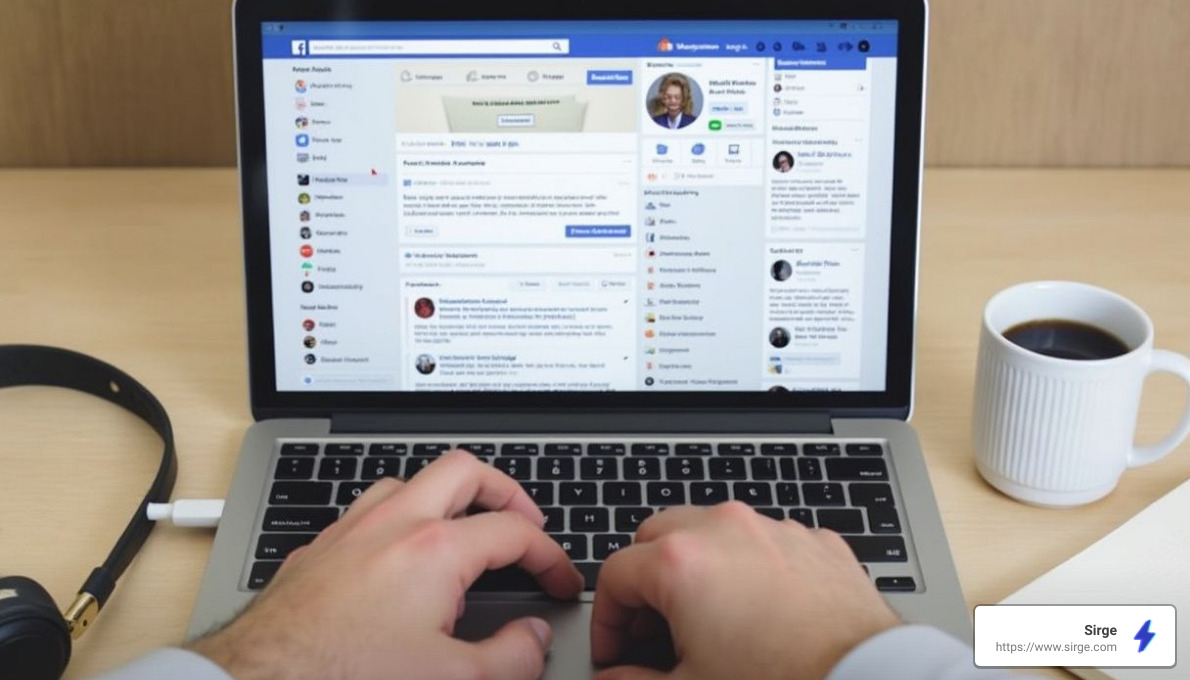
How to setup Facebook Business Manager for a client might feel overwhelming, especially if you're an emerging Shopify brand owner juggling multiple tasks. But don't worry, it can be a straightforward process. Here's a simple guide to help you get started:
- Log into your personal Facebook account.
- Go to business.facebook.com and click "Create Account."
- Fill in your business information and email.
- Follow the prompts to verify your email.
- Add your client's business page and ad accounts.
Facebook Business Manager, now part of the Meta Business Suite, is designed to help you keep everything organized and secure. It’s a valuable tool for emerging brands like yours to streamline targeted marketing and enhance customer engagement.
I'm Chase Chappell, a Facebook business expert with a passion for helping brands like yours master how to setup Facebook Business Manager for a client effectively. My journey in digital marketing has equipped me to transform these complex tasks into actionable, straightforward steps.

Understanding Facebook Business Manager
As a Shopify brand owner, managing multiple tasks while trying to enhance your online presence can be daunting. Facebook Business Manager, now known as Meta Business Suite, serves as a central hub for all your Facebook marketing activities, simplifying your digital marketing efforts.
Why Use Facebook Business Manager?
Using Facebook Business Manager helps keep your business activities distinct from your personal interactions on Facebook, maintaining a professional image and preventing any mix-ups. The Admin Panel in Business Manager simplifies the management of your brand’s page, allowing you to assign roles, monitor performance, and manage activities efficiently.
Key Features of Facebook Business Manager
Facebook Business Manager is equipped with features that enhance your control and streamline operations:
Assign Page Roles: Safely delegate tasks by granting different levels of access to team members, ensuring security and clarity in responsibilities.
Partner Center: Easily collaborate with agencies or external partners by granting them access to your business assets without compromising ownership.
Asset Management: Keep your pages and ad accounts organized in one place, making it easier to oversee performance and make strategic decisions.
Setting up Facebook Business Manager for a client can initially feel overwhelming, especially if you're an emerging Shopify brand builder trying to juggle multiple tasks. But don't worry, with a clear guide, you'll find it's much simpler than it seems. Let's walk through the process together:
Create Business Manager: Begin by logging into your personal Facebook account. Navigate to business.facebook.com and click on "Create Account." Enter your client's business name and email. After that, verify your identity through the confirmation email. This step is like setting the foundation for your client's digital presence.
Add Client's Page: If your client already has a Facebook Page, go to "Business Settings" and select "Pages." Click on "+ Add" and choose "Add a Page." If you don't have admin access, you'll need to request it from your client. Think of this as getting the keys to the shop before you start arranging the displays.
Request Access: To manage your client's existing assets, such as ad accounts or pages, use the "Request Access" option. This ensures your client retains ownership of their assets while you manage them efficiently. It's like being entrusted with the shop's operations while the owner holds the title.
Create New Page: If your client needs a brand-new Facebook Page, you can create one directly through Business Manager. Follow the prompts to set up the page with all the necessary details, like the business name and category. This is akin to setting up a new storefront, ready to welcome customers.
Add Partner: If you're collaborating with other agencies or partners, you can add them to the Business Manager. This allows for seamless teamwork without the risk of losing control over the assets. It's like having trusted colleagues help you run the shop smoothly.
Save Changes: Once everything is set up, ensure all changes are saved. This step is crucial to avoid any data loss or misconfiguration. Think of it as locking up the shop securely at the end of the day.
Assigning Roles and Permissions
With the Business Manager set up, it's time to assign roles and permissions. This ensures everyone knows their responsibilities, and your client's assets remain secure.
New Page Role: Go to the "People" section in Business Settings. Click "Add" and enter the email address of the person you want to assign a role to. You can choose from roles like Admin, Editor, or Analyst depending on their responsibilities. It's like assigning tasks to your team members based on their strengths.
Add Assets: Assign specific assets, such as pages or ad accounts, to team members. This allows them to manage these assets without having access to everything, maintaining a layer of security. It's like giving your team access to specific areas of the shop they need to work in.
Access Control: Regularly review who has access to your client's Business Manager. This is especially important if team members leave or roles change. Always ensure that only those who need access have it. It's like regularly checking who has the keys to the shop.
By following these steps, you can efficiently set up and manage Facebook Business Manager for your client. This not only streamlines their marketing efforts but also keeps their digital assets organized and secure. Up next, we'll explore how to optimize your client’s Facebook presence for maximum impact.
Optimizing Your Client's Facebook Presence
Running Effective Facebook Ads
Creating impactful ad campaigns on Facebook involves precision and strategic planning. As a Shopify brand builder, use the Ad Manager to define your campaign objectives—whether it’s increasing brand awareness, driving traffic, or boosting conversions. Tailor your campaigns to meet these goals effectively.
For instance, if direct engagement is crucial, consider using Click to Call Ads to encourage users to initiate a call directly from the ad. This strategy is particularly effective for businesses that benefit from personal customer interactions.
Regularly monitor your ad performance to optimize and adjust your strategies. Shift your budget towards more successful ads to maximize effectiveness.
Engaging with Facebook Groups
Leverage Facebook Groups to build a community around your brand. Create a group that reflects your brand’s values and interests, and actively encourage customer participation. This platform allows for direct interaction with your audience, fostering a strong community.
Post content that initiates discussions and shares exclusive insights, making the group a valuable resource for your members. Offering exclusive content, such as early product releases or special discounts, keeps the group engaging and rewarding for its members.
By effectively managing your ad campaigns and engaging with your community through groups, you can enhance your brand’s presence on Facebook, leading to increased visibility and customer loyalty.
Conclusion
As we wrap up, it's important to highlight how platforms like Sirge.com play a pivotal role in helping Shopify brands flourish online. Sirge is not just about tools; it's about empowering brands to build a strong identity and optimize their online presence for growth.
Brand Development is at the heart of what Sirge offers. They understand that a distinctive brand identity is essential for connecting with your target audience. Whether it's defining your unique selling proposition or crafting a consistent message, Sirge provides the resources to ensure your brand stands out in the crowded e-commerce space.
But brand development is only part of the equation. Conversion Optimization is equally vital. Sirge emphasizes data-driven decisions, helping businesses track user behavior and website traffic. This insight is crucial for identifying where your conversion funnel might be leaking potential sales. From improving website navigation to A/B testing different elements, Sirge offers the guidance needed to turn visitors into loyal customers.
Moreover, Sirge's focus on detailed analytics and precise measurement ensures that every marketing effort is accounted for. This means you can confidently allocate resources to the strategies that yield the highest return on investment.
By leveraging the synergy between a strong brand identity and a well-optimized store, Sirge.com provides Shopify businesses with a comprehensive solution for sustainable growth. For those eager to explore how Sirge can support their business journey, we invite you to check out their toolbox for more insights and resources.
In conclusion, setting up Facebook Business Manager for your clients is just the beginning. With the right tools and strategies, you can help them build a brand that resonates and a store that converts. The journey from zero to hero starts with a single step, and with Sirge by your side, you're well-equipped to take it.
Data Accuracy and Source
First, rest assured that Sirge’s data is accurate. However, the way we track and attribute conversions differs from ad platforms:
- Sirge Attribution: We track a user’s journey from the initial click on an ad all the way to the purchase, giving you a full picture of what drives sales.
- Ad Platform Attribution: Ad platforms often attribute a sale to an ad if there was a click and a later purchase, even if the purchase wasn't directly influenced by that click. This can lead to over-attribution.
Where Does Sirge's Data Come From?
Sirge collects data directly from your website interactions and integrates it with data from your ad platforms. Here’s how:
- Website Interactions: We track user behavior on your site from the first ad click to the final purchase.
- Ad Platform Data: We pull in data from your ad platforms to understand ad interactions, then combine it with our tracking for complete attribution insights.
The Impact of When You Set Up Sirge
Another reason for discrepancies is the timing of your Sirge setup:
- No Retroactive Data: Sirge does not track data from before you set up tracking. If you start using Sirge after running ads, past interactions won’t be captured, which can initially cause data differences.


